Server time: --:--:--
Download
Download game client
-
Link (direct download):DOWNLOAD
[5.1.9 - Heavenly Balance]
-
Link (google drive):DOWNLOAD
[5.1.9 - Heavenly Balance]
Game client (~14 GB):
ENGLISH LANGUAGE CLIENT
-
RUSSIAN LANGUAGE CLIENT
-
Link (google drive):DOWNLOAD
[5.1.9 - Heavenly Balance]
-
CHINESE LANGUAGE CLIENT
-
Link (direct download):DOWNLOAD
[5.1.9 - Heavenly Balance]
- 1. Unpack .zip/rar using WinRar or 7zip.
- 2. Create shortcut to the /launcher/Launcher.exe and move it to the Desktop.
- 3. Open the game using the shortcut. Keep using launcher, not patcher to run the game!
- Low spec - PvP alternative
- Low/no effect version for both Classic and Main server - Manual way only
- Download alternative : gfx.pck file (~26MB).
- 1. Navigate to client root folder (where gfx.pck exists).
- 2. Backup/rename original gfx.pck file.
- 3. Replace new gfx.pck to client root folder.
- 4. Run the game and enjoy much better fps.
- * NOTE: Please restore original gfx.pck for patch purposes around Friday or client verification may be required.
- * NOTE2: Client crashes may occur more frequently
System requirements
| Operating System | Windows® XP, Windows 2000, Windows Vista, Windows 7 or Windows 10. |
| CPU | Intel® Pentium® 4 at 2.5GHz, Mid to High Range Dual-Core 3.2GHz CPU |
| RAM Memory | 2GB of RAM (4GB or more recommended) |
| Hard Disk | 10GB Free HD Space |
| Graphic Display | 3D video chipset with pixel and vertex shader model 1.3 supported. GeForce 9500 GT 256MB or ATI Radeon HD 3850 256MB. (NVIDIA GeForce 8800 GTX / ATI Radeon HD 4850 recommended) |
| Sound Drivers | DirectX 9.0c compatible sound card |
Troubleshooting
| Issue | Resolution |
|---|---|
DirectX issue 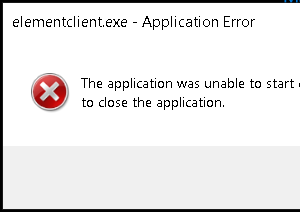 |
Issue presented on screnshot on the left (click to see full size), occurs if required DirectX vresion is missing. Known ways to fix it:
|
Broken font issue 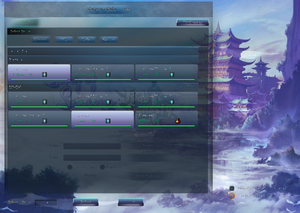 |
Issue presented on screnshot on the left (click to see full size), mostly occur on new computers with Windows 11 installed. Known ways to fix it:
|







